Making the Windows Command Prompt a little more humane
If you spend a lot of time in the Windows command prompt, here are some tweaks you can make so the experience is more pleasant.
Changing the appearance #
The default font and color is rather plain. I like to change to a ClearType font so I get anti-aliasing, and then bump up the contrast with a throw-back monochrome theme. Under Properties | Font, Lucida Console is a good alternative. It’s probably your only alternative. If you’re feeling ambitious, you can add to this list of fonts.
I also increase my buffer size (so I can scroll back farther) and increase the window size (so I can see more).
[caption id=“attachment_30” align=“alignnone” width=“244” caption=“(Properties
| Layout, Screen Buffer Size > Height: 500, Window Size > Height:
50)”]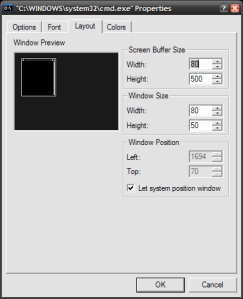 [/caption]
[/caption]
The default prompt puts your cursor on the same line as your current working directory. You can modify your prompt by changing the PROMPT environment variable. I set mine to [$p]$_$g so that my cursor is on the next line, and always on the left of my terminal. There’s more information on Hanselman’s blog, where I lifted much of this.
Tab completion should be on by default in Windows XP. But if it’s not enabled for some reason, please enable it. And, did you know cmd.exe has a command history dialog? Hit F7 to get a list of your recent commands:
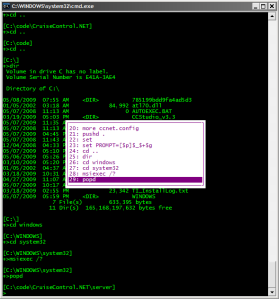
I hope that makes your command prompt experience more enjoyable. The next thing I’d like to get in the habit of using more is pushd and popd…
Friday, May 8, 2009